Media Pinball Player
Download Media Pinball Player - v1.18 - Last Updated on 7/5/2025
For our Media Player to work, you'll need the following:
- A pinball machine where you replaced your regular DMD with a Pin2DMD. No, this tool will not work with ColorDMD since ColorDMD doesn't have an output but once it does, we definitely will support them or others as well.
- You'll need to connect your Pin2DMD with an USB cable to a PC.
- We rely on a tool called Pin2DMD.exe to get the DMD output.
- You'll need a DMD Action Pack which will include triggers for specific DMD scenes. You can create your own with our media pinball editor.
Recommended PC requirements
- Windows 11 - 64 bit (windows 7 and up should work)
- SSD Drive recommended (tool requires a lot of disk activity)
- 8GB of RAM
- Onboard graphics card is sufficient
- Ethernet or WiFi connection only required for Premium License
- If you're planning on using Windows 11 Lite, make sure to install Media Player as well.
Pin2DMD.exe Tool (Win64)
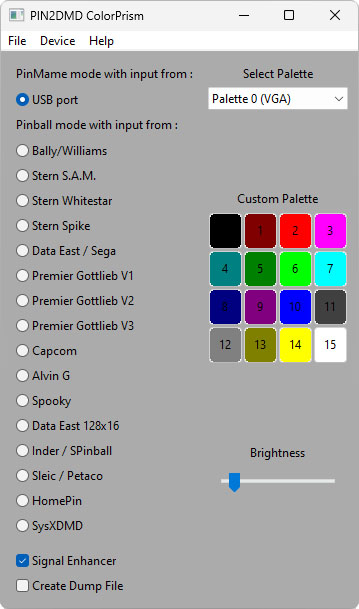
You can download this tool at: Github.com
Once downloaded (Win64 version), extract the files and test to make sure that pin2dmd.exe is operational. Flag the "Create Dump File" box, indicate a folder where the dump files can be found and verify if a TXT dump file is being generated while your pinball machine is playing. If you're having trouble with this step, visit the pin2dmd.com site for further info.
Make sure to remember the installation version since we'll need that path for our Media Player to work.
Media Pinball Player
The first time you start our Media Player, you'll be asked for some settings.

Locate pin2dmd.exe: you'll need to indicate where you've installed this tool since we rely on Pin2DMD ColorPrism to extract DMD data.
Locate game specific media folder: this folder should contain all the files for the DMD action pack you want to use. You can create your own DMD action pack with our editor.
Show Player Initials and QR Code: this is a premium account feature which allows you to switch players. To do so we will show a QR code on the screen which players can scan with their phone. Once they do, they can earn XP, achievements and we can keep track of their scores. Remind players to scan the QR code again to log out of their account.
Show Player Initials on Startup: when checked, we will be showing the last player initials on startup.
Show High Scores: at the end of each game we'll be showing the top 10 scores + progress of current player.
Full Screen on Start: once you click the "Live Pinball Action" button, we'll automatically switch to full screen mode which will make the window header disappear. When you move your mouse to the top of the window, the window header will become visible again. Once you move your mouse down again, the header will disappear after 10 seconds.
Auto Launch Player on open: this will automatically click the "Live Pinball Action" button on startup.
Show Debug Status: this can be used by creators to see if the correct DMD actions are being fired.
Govee: If the DMD action pack you've selected has the ability to control Govee devices, the setup page will give you the ability to enter your Govee API key and link your Govee Devices to the Device Name entered in the editor. To apply for an API key, go to "My Profile" on the Govee mobile app and then select the settings button at the top right. From there you'll see a link called "Apply for API Key". You'll need to enter this API Key into our player and then you can click on the "Get Device List" button in our Media Pinball Player to request a list of all your Govee Device. From here you can then Assign each device name shown to the MAC addresses of your Govee Devices shown in the list. These Mac Addresses can also be found within the Govee mobile app by tapping the settings icon of each Govee device.
Once you're all set, you'll need to click on the "Done" button which will restart the application with your new settings.
You should be seeing 2 or 3 buttons on the top of your player:
- Live Pinball Action: this will auto-start the pin2dmd.exe program, click the Create Dump File checkbox and enter the DMD path. Entering the DMD path can take up to 10 seconds, please be patient. Once that's done your DMD action pack should be active.
- Setup: brings up the initial setup page so you can make any additional changes.
- Test Game: this button will only appear if you're a creator and will allow you to test your DMD action pack without needing to connect your computer to a DMD. It will play the frames of your pre-recorded dmd you used for creating your DMD action pack.
Obtain a License
Our Media Pinball Player requires a license. We provide the option of a basic and a premium license. To register, click on the Setup button within our Media Pinball Player and then the registration button located in the top right corner. Instructions on how to set up your basic or premium license are provided in our Media Pinball Player.
Basic (offline)
- Play DMD Synced Videos
- Play DMD Synced Music
- Show DMD Synced Images
- Execute Commands
- Govee Device Support
- Up to 3 Monitors
- Free Updates
Premium (online)
All Basic Features + our exclusive online premium features
- Player Switching with QR Code
- Player 1 Score Capturing
- High Score Tables
- Earning XP
FAQ
How to auto-start and shutdown media pinball player.
How I installed a mini display on my pin with no playfield modifications.